The default WordPress Pages functionality provides the means to add to your site’s Page content.
Note: When Adding a New Page, you may wish to also consider
- Page Attributes – to ensure template and site URL hierarchy are as required
- Page and Post Settings – to ensure page title, content and imagery are as required
- Working with Menus – to ensure that any new page is added to your site menu
- Advance Publication – if you require content to be prepared ahead of publication
There are 3 different ways to add a new page
- Click the Pages menu
- Click Add New
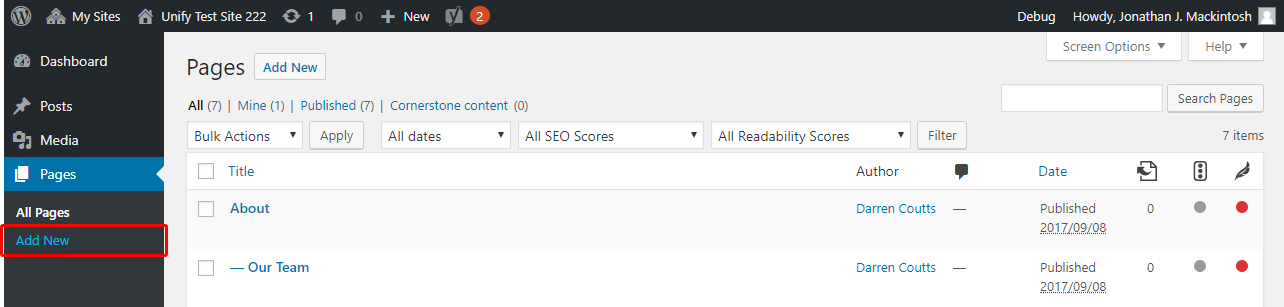
OR
- Hover over the Pages menu and select Add New from the pop-out menu options
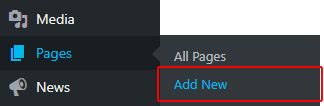
OR
- If you are already on the Pages page, click the Add New option
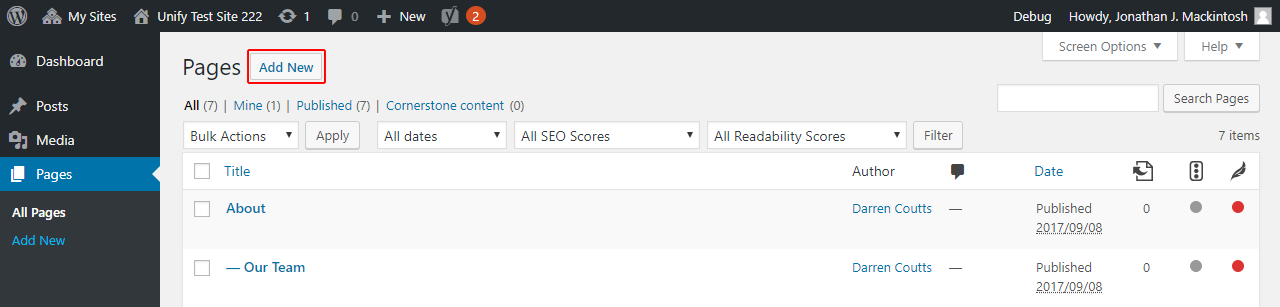
The Add New Page screen is displayed:
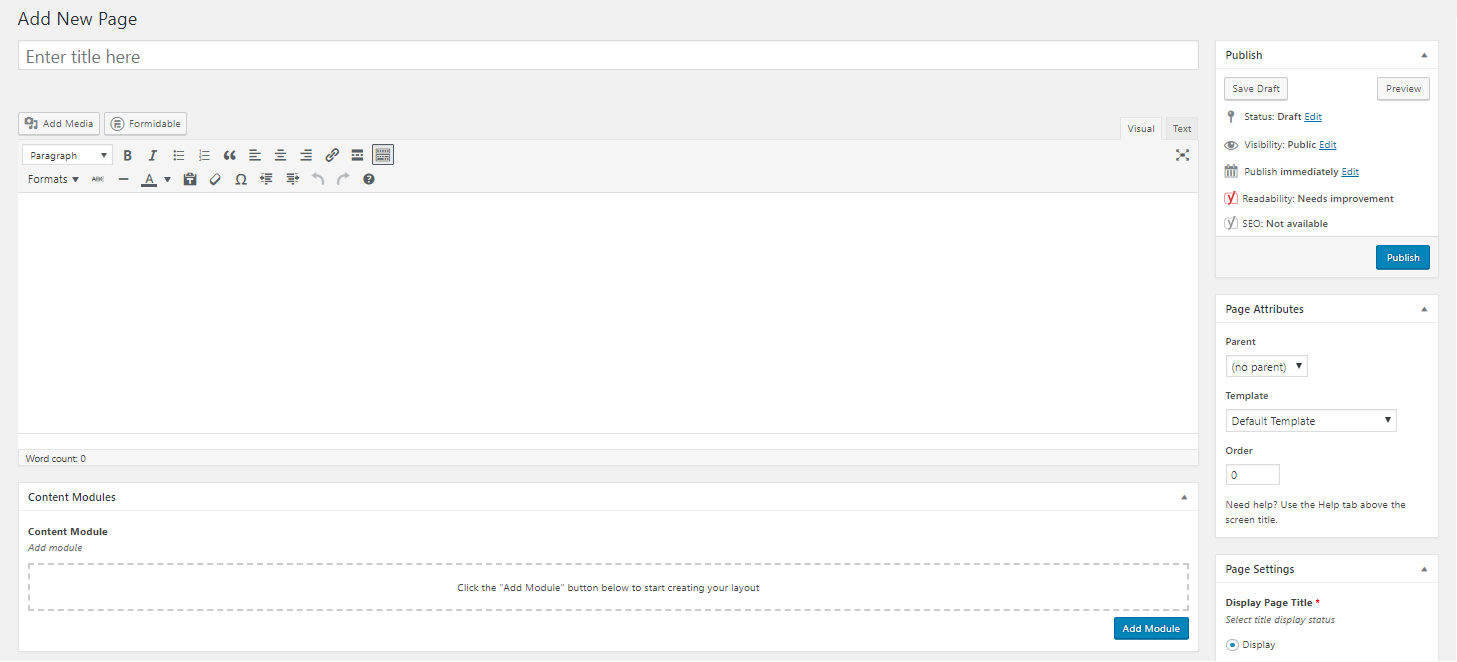
- Enter a Title for your page
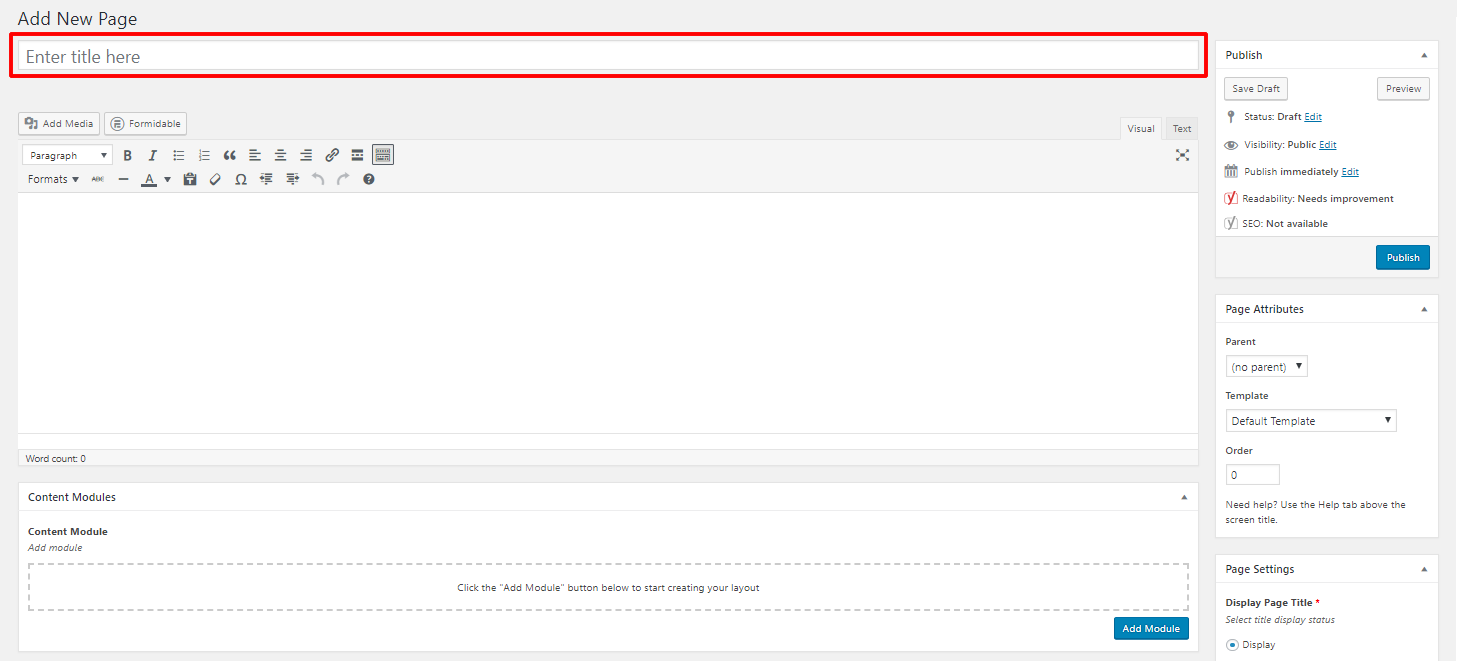
- Click into the standard content area
A Permalink is generated, based on the title that you just entered:

Note that this can be changed if required. To do so, click the Edit button, make any required changes, then click OK

- Enter standard content if required
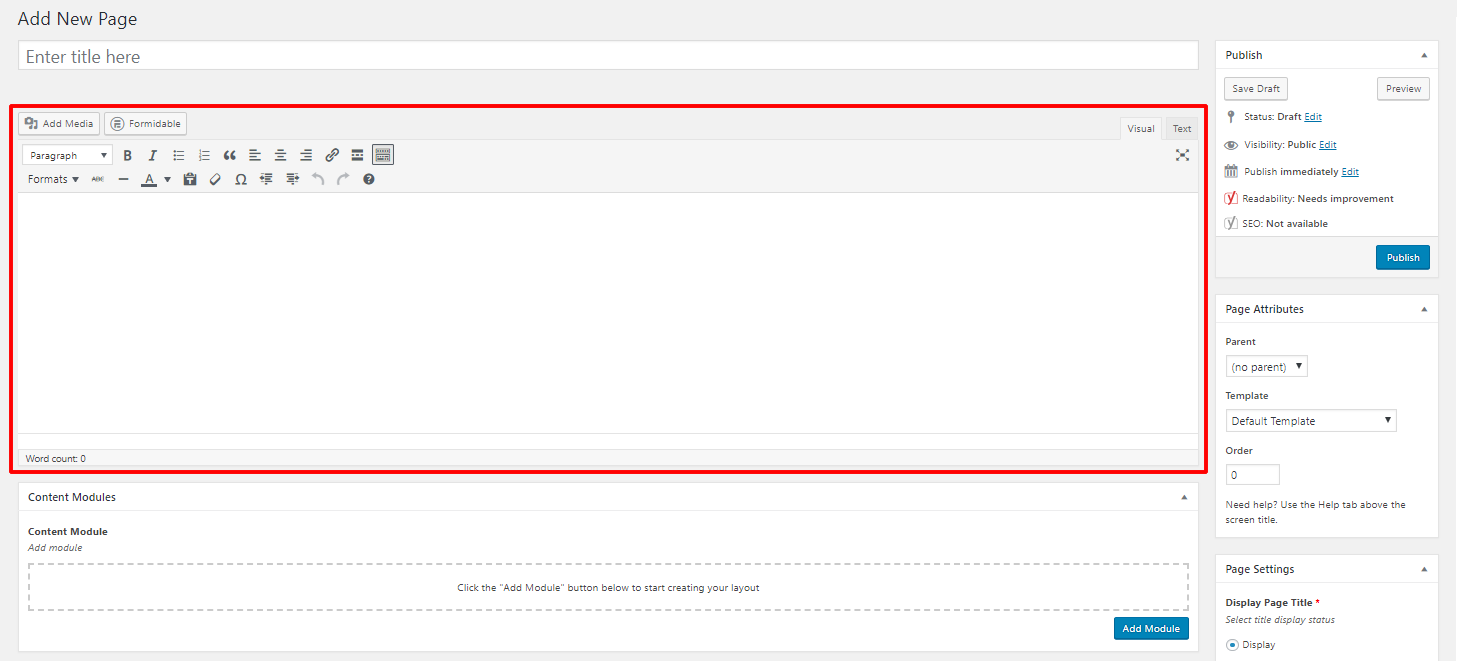
Should you wish to create a Modules Only Page, select the Modules Only option under Page Settings on the right of the page
- Add content modules if required – see later for information on creating content modules
- Save Draft, Publish or Update your Page
Save Draft
Use Save Draft when you need to save your page but are not yet ready for the page to go live on your web site i.e. when your page still requires work to be done on it
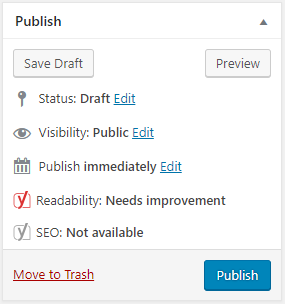
Publish
Use Publish when you are ready for your page to go live on your web site.
Update
The Update button will only appear once a page has had an initial Publish. Once a page has been published, any further changes to the page are considered updates.
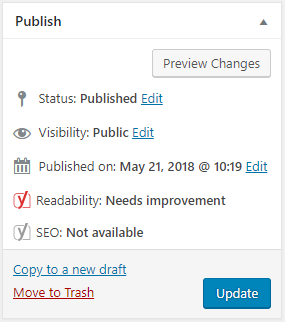
Note that you must Save Draft, Publish or Update your page before leaving the page otherwise any changes to the page will be lost. This includes any changes to content modules.