Fields
The following fields are used in the Sponsors content module:
Fields marked * are compulsory.
| Field | Action | Option / Content |
| Status * | Select | Published / Unpublished |
| Title | Enter | Optional module title |
| Sponsors * | Add | Unlimited sponsors |
| Sponsor Title * | Enter | Required sponsor title |
| Sponsor Image * | Select/Upload | Required sponsor image |
| Sponsor URL | Enter | Optional sponsor URL |
| Theme * | Select | White / Light / Dark |
About
The Sponsors module provides the means to add sponsor / partner logos, with optional links. Where more than 5 sponsors / partners have been added, a slideshow is used to automatically scroll through the sponsors / partners.
Sponsors Admin
The Sponsors Content Module appears as follows when added:
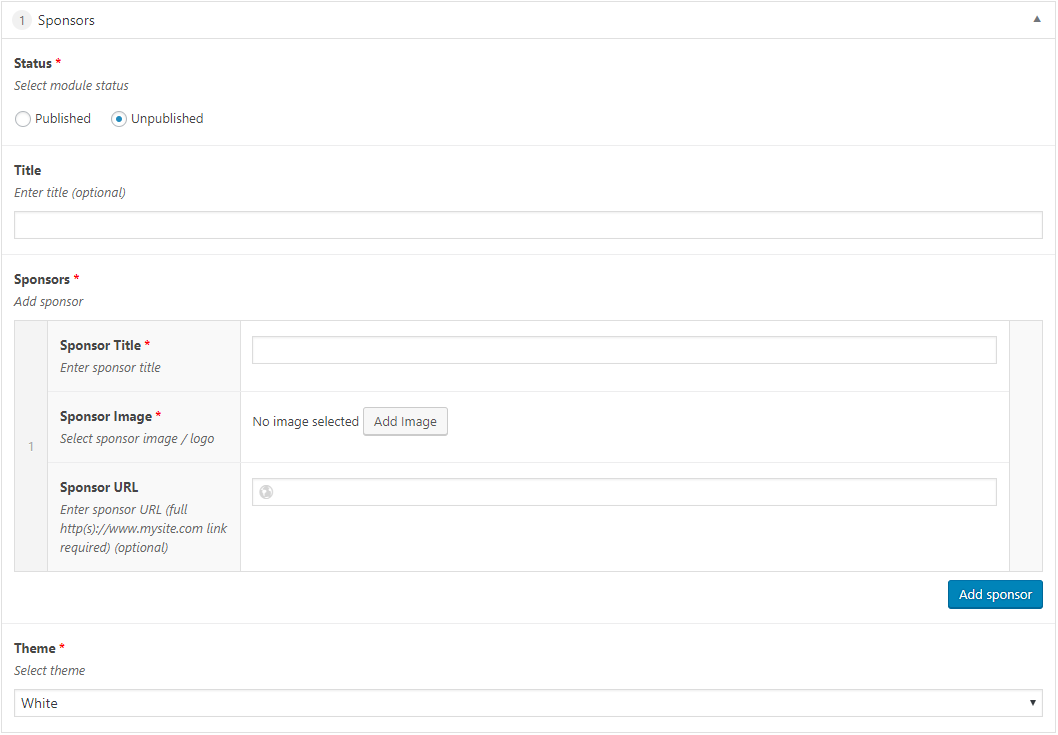
Adding a Sponsors Content Module
- Open the Page / Post on which you wish the Content Module to appear
- Click the Add Module button
- Select Sponsors
- Select the required Status
- Enter Title (optional)
- Enter a Sponsor Title
- Click the Add Image button
This displays the Select Image window
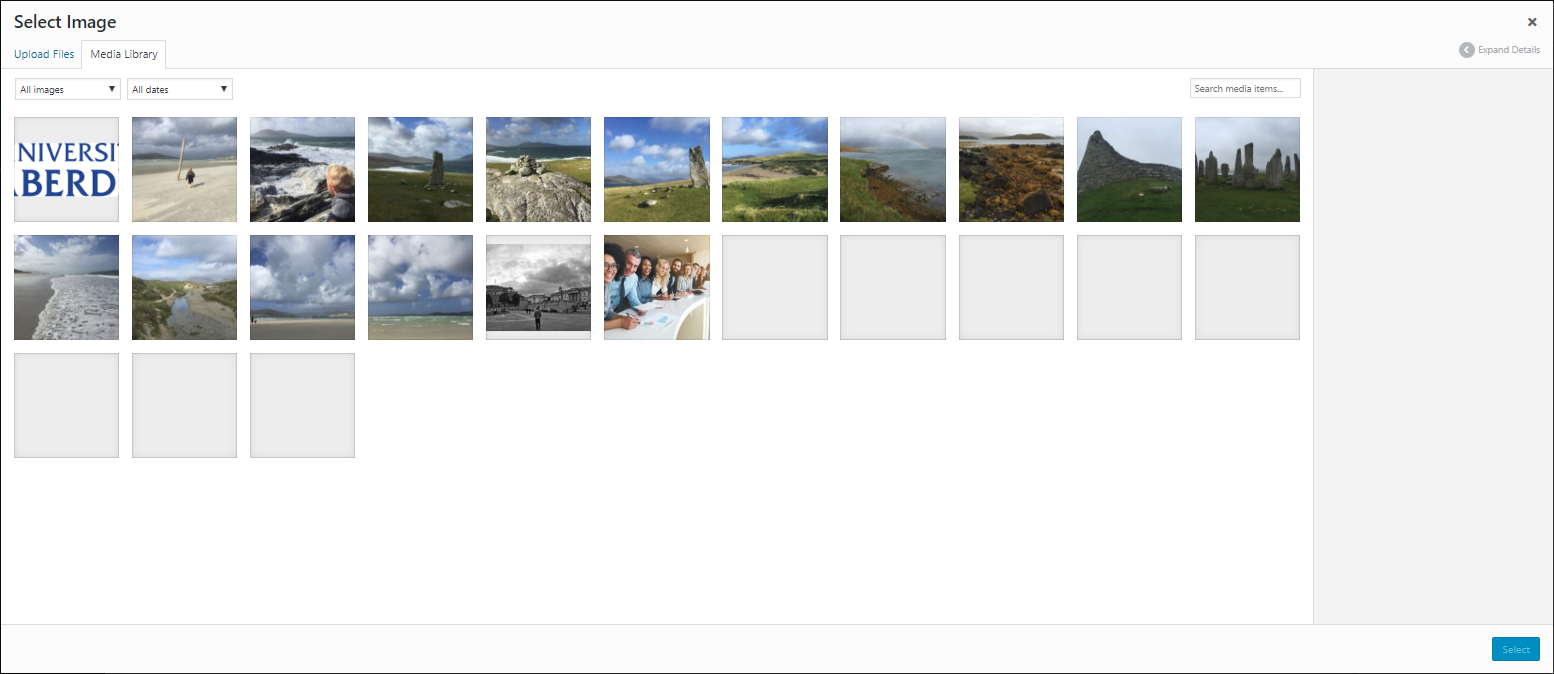
- Click on an image from the Media Library tab
OR
- Click the Upload Files tab
- Click the Select Files button
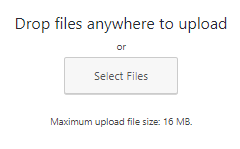
This displays the Open window
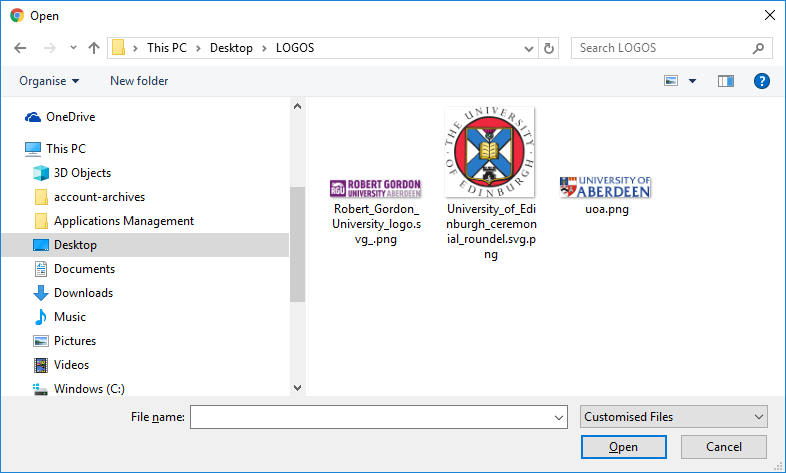
- Locate and select the required image
- Click the Open button
A tick and blue border appears around the selected image

- Click the Select button
The selected image is added to your module
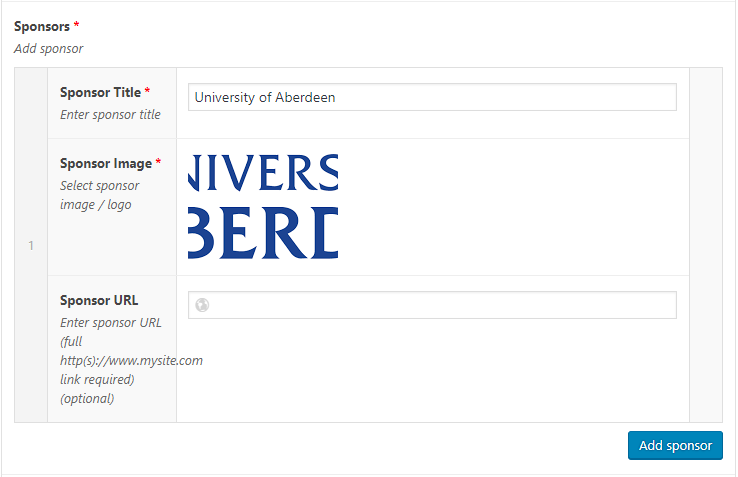
- Enter a Sponsor URL (optional)
Note that full http://www.site.com/ or https://www.site.com/ URL is required
- Click the Add sponsor button to add subsequent slides, entering a Sponsor Title, Sponsor Image, and (optional) Sponsor URL for each Sponsor added
- Select Theme
- Click Save Draft / Publish / Update to save
Sponsors Themes
White Theme

Light Theme

Dark Theme
