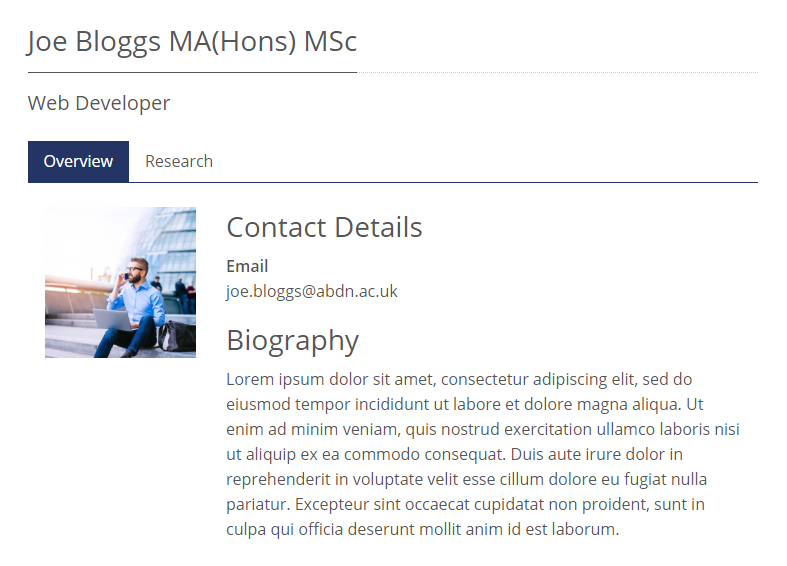Fields
The following fields are used in Profiles:
Fields marked * are compulsory.
| Field | Action | Option / Content |
| Title * | Enter | Required event title |
| Postnominals | Enter | Optional postnominals |
| Job Title | Enter | Optional job title |
| Introduction Text | Enter | Optional introduction text |
| Image | Select / Upload | Optional profile image |
| Enter | Optional email address | |
| Office Address | Enter | Optional office address |
| Telephone Number | Enter | Optional telephone number |
| Fax Number | Enter | Optional fax number |
| Personal Website | Enter | Optional personal website URL |
| Web Links | Enter | Optional web links |
| Biography | Enter | Optional biography information |
| Research Interests | Enter | Optional research interests information |
| Current Research | Enter | Optional current research information |
| Collaborations | Enter | Optional collaborations information |
| Grants | Enter | Optional grants information |
| Teaching Responsibilities | Enter | Optional teaching responsibilities information |
| External Responsibilities | Enter | Optional external responsibilities information |
| Admin Responsibilities | Enter | Optional admin responsibilities information |
| Custom Sections | Add | Maximum of 5 optional custom sections |
| Section Name * | Enter | Required section name 1 |
| Section Content * | Enter | Required section content 1 |
1Only when Custom Sections have been added
Note: It is currently up to the user to ensure that the necessary content is added to produce a meaningful Profile as fields are purposefully not required to promote a higher degree of flexibility.
- Select Profiles
- Select Add New
- Enter content as required by the fields
Content is mostly entered either via text area or standard WordPress WYSIWYG editor.
A profile image can be selected / uploaded using the standard WordPress image selection tools.
A maximum of 5 Custom Sections can be added using the Add custom section button, and these require a Section Name and Section Content
Text area
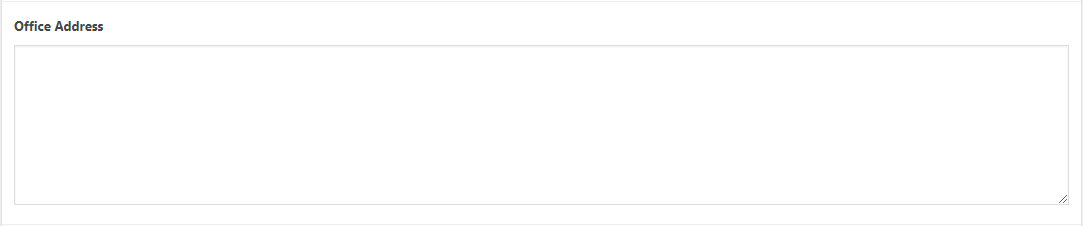
WYSIWYG Editor
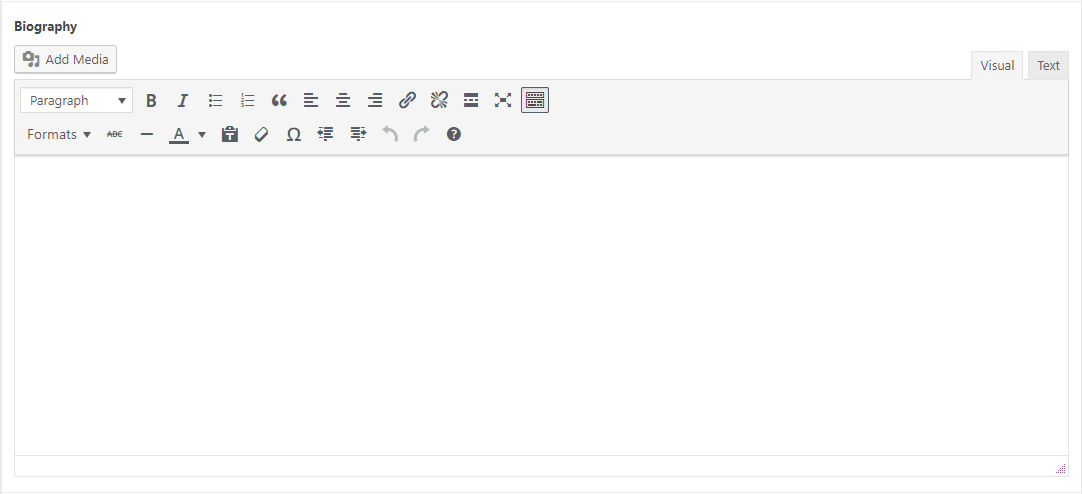
Custom Sections
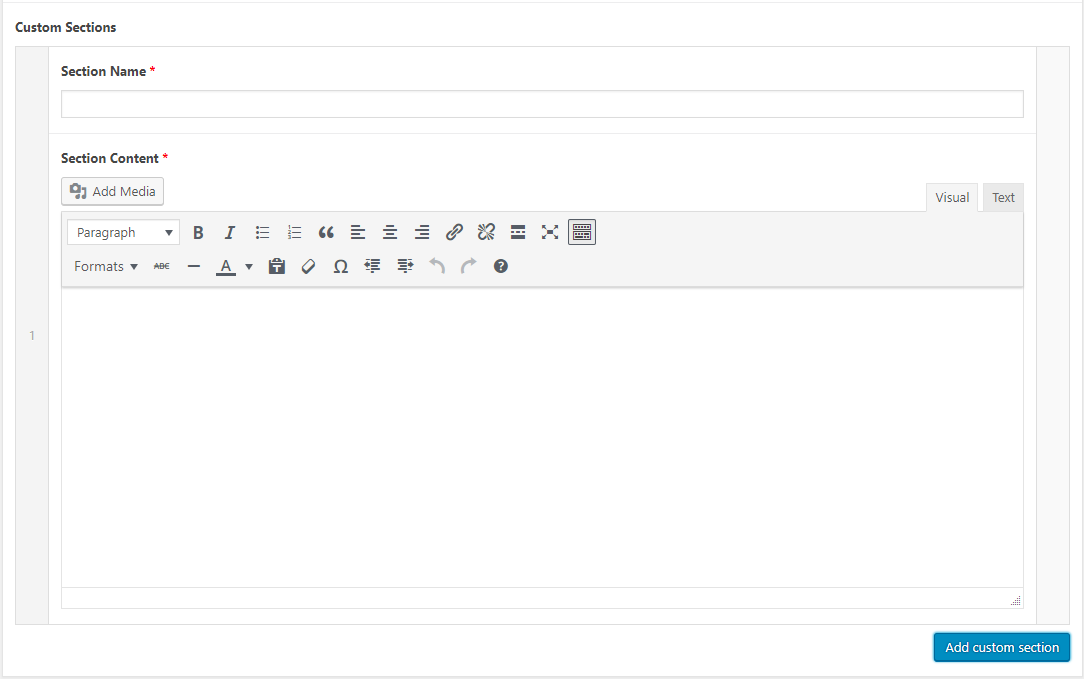
- Save Draft / Publish / Update your Profile to commit the changes
Profiles Display
An archive page displays all Profiles. The URL is typically: https://research.abdn.ac.uk/my-site/profiles/
The following example shows a Profiles archive containing two profiles.
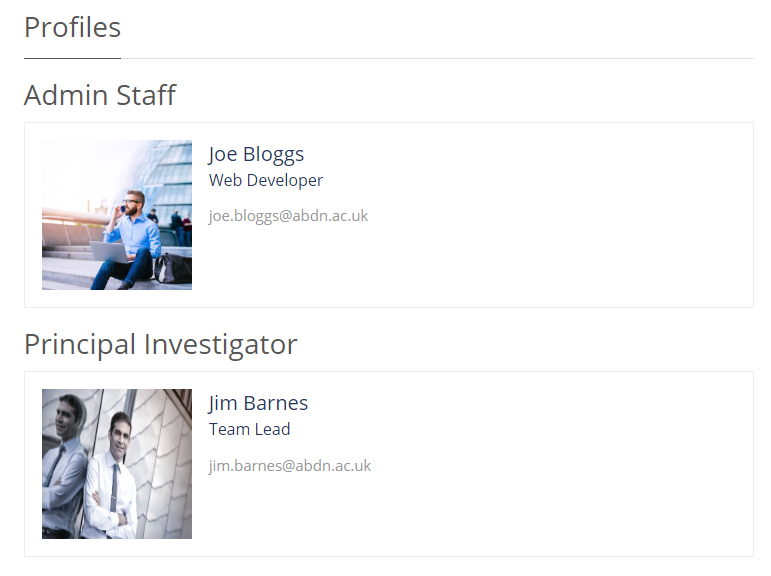
Click any of the Profiles displayed in the archive to view the individual Profile.
The URL for an individual profile would typically be of the format: https://research.abdn.ac.uk/my-site/profiles/my-profile/
The exact display will depend on the content added to the various Profile fields.
The following example shows an individual Profile: