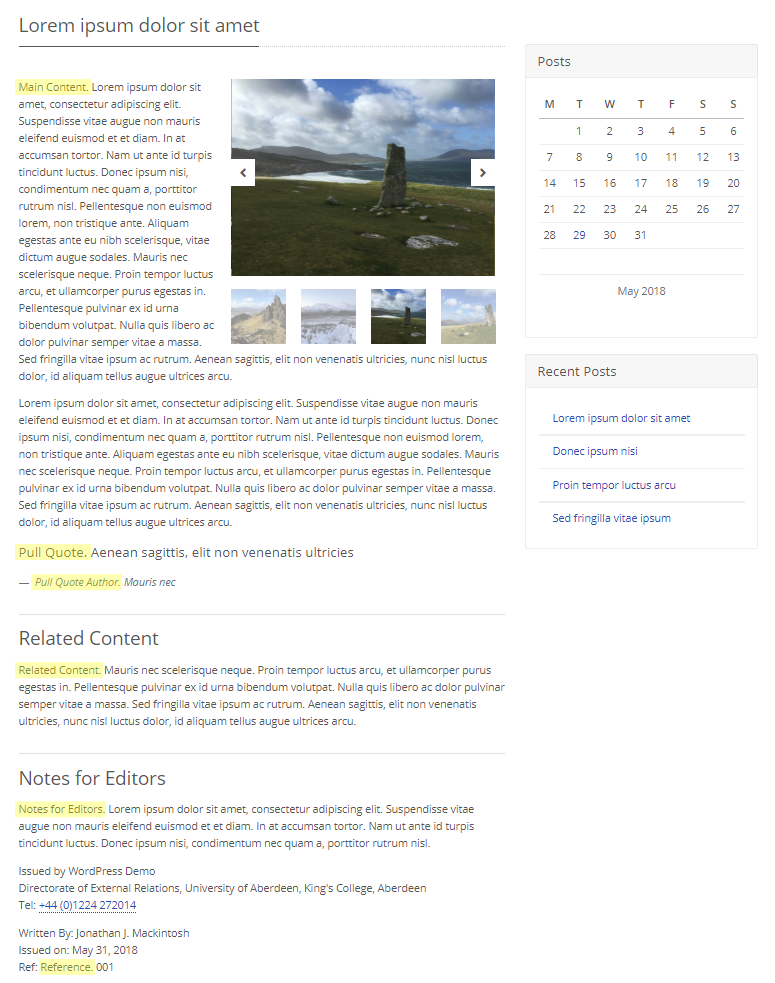Fields
The following fields are used in News items:
Fields marked * are compulsory.
| Field | Action | Option / Content |
| Title * | Enter | Required news item title |
| Teaser | Enter | Optional teaser |
| Short Description | Enter | Optional short description |
| Main Content * | Enter | Required main content |
| Author | Select | Optional. Select from Author list (generated from list of all authorised site users) |
| Related Content | Enter | Optional related content |
| Pull Quote | Enter | Optional pull quote |
| Pull Quote Author | Enter | Optional author of pull quote (free text as they may not be an authorised site user) |
| Notes for Editors | Enter | Optional notes for editors |
| Reference | Enter | Optional reference code for this news item |
| Images | Select / Upload | Optional 1+ news item images |
Note: It is currently up to the user to ensure that the necessary content is added to produce a meaningful News Item as fields are purposefully not required to promote a higher degree of flexibility.
- Select News
- Select Add New
- Enter content as required by the fields
Note that content is typically entered either via text area or standard WordPress WYSIWYG editor, with the exception of Author, which requires selection from a dropdown menu. Images can be selected / uploaded using the standard WordPress image selection tools:
Text area

WYSIWYG Editor
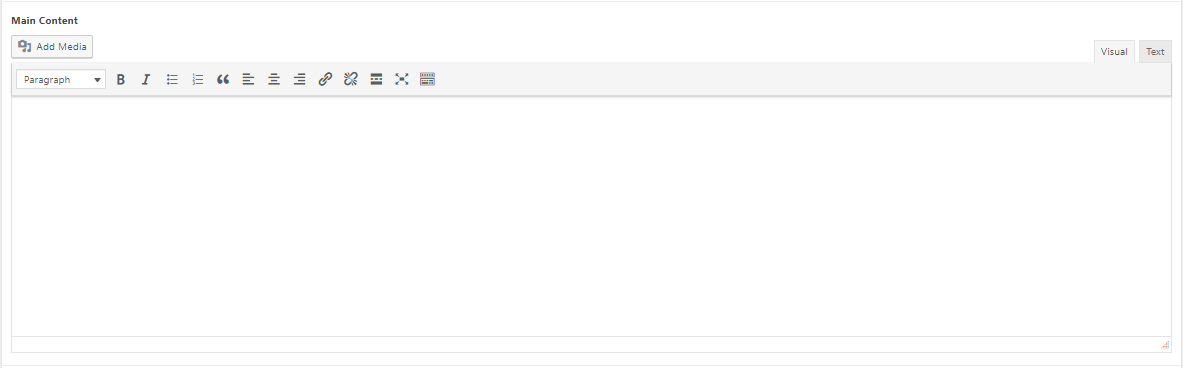
Author

- Save Draft / Publish / Update your News Item to commit the changes
News Display
An archive page displays all News items. The URL is typically: https://research.abdn.ac.uk/my-site/news/
The following example shows a News archive containing two News items:
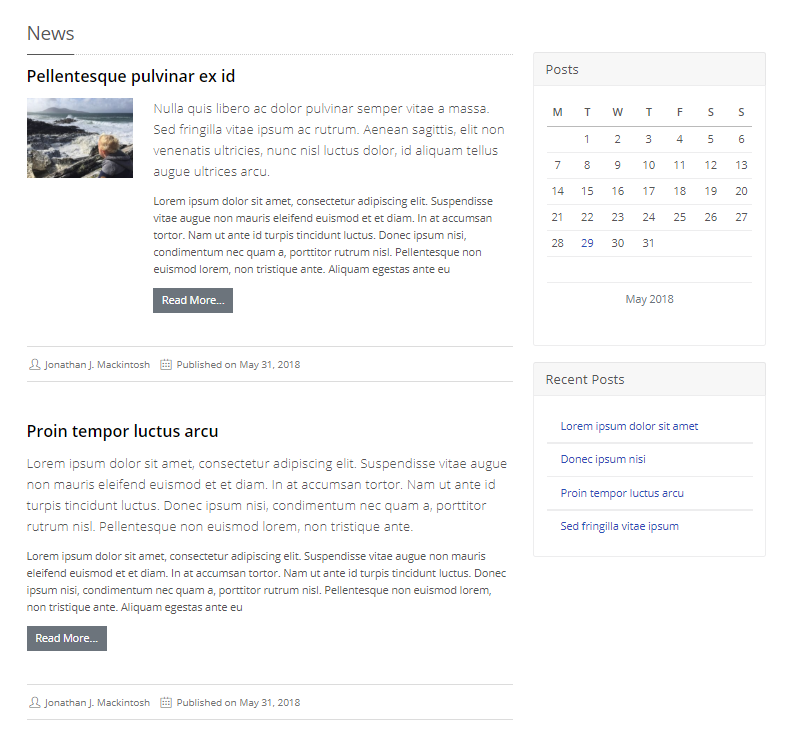
Note that gallery images were added to the first News item, but not to the second. Where available, a thumbnail News item image is displayed by default.
Click any of the News items displayed in the archive to view the individual News item.
The URL for an individual News item would typically be of the format: https://research.abdn.ac.uk/my-site/news/my-news/
The following example shows an individual News item. Note the inclusion of highlights, to illustrate where aspects of the News Item content have been used in the display. The exact display will depend on the content added to the various News item fields.