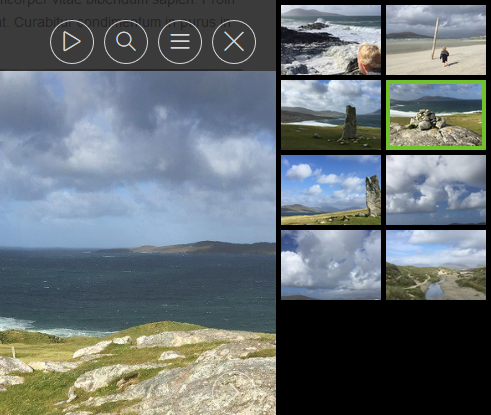- Fields
- About
- Gallery Admin
- Adding a Gallery Content Module
- Gallery Themes
- The Gallery Lightbox
- Gallery Example
Fields
The following fields are used in the Gallery content module:
Fields marked * are compulsory.
| Field | Action | Option / Content |
| Status * | Select | Published / Unpublished |
| Title | Enter | Optional module title |
| Description | Enter | Optional description of gallery |
| Images * | Select/Upload | 1+ images |
| Theme * | Select | White / Light / Dark |
About
The Gallery module provides the means to add one or more galleries to the page, consisting of one or more images. Clicking on an image opens the image in a ‘lightbox’, which can then be used to view the complete gallery.
Gallery Admin
The Gallery Content Module appears as follows when added:
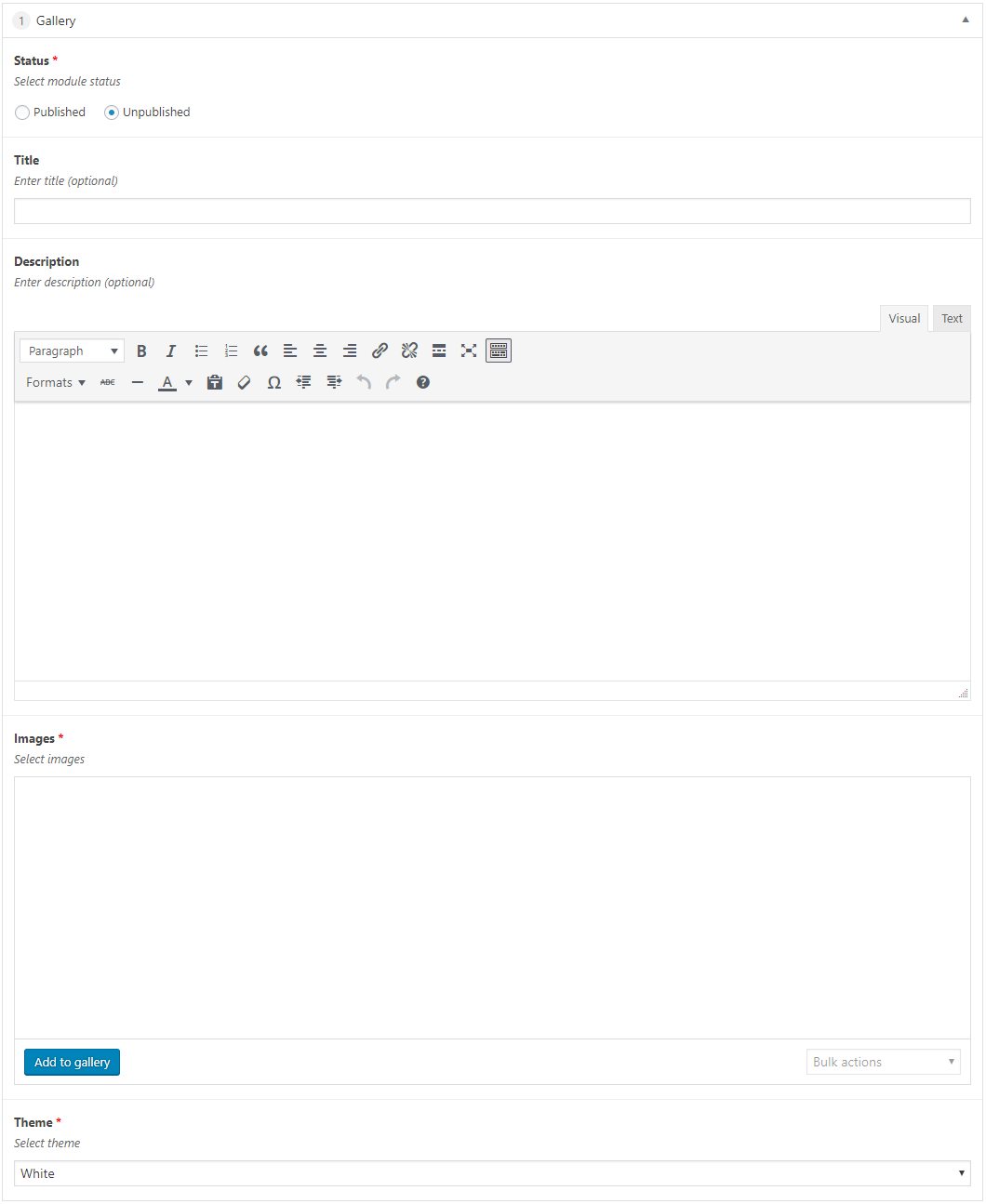
Adding a Gallery Content Module
- Open the Page / Post on which you wish the Content Module to appear
- Click the Add Module button
- Select Gallery
- Select the required Status
- Enter Title (optional)
- Enter Description (optional)
- Click the Add to gallery button under Images
This displays the Add Image to Gallery window
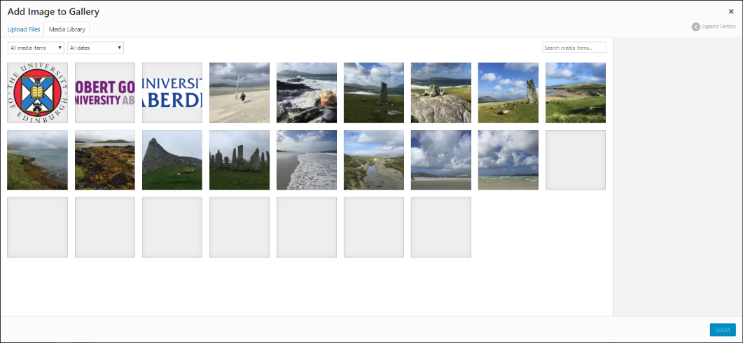
- Click on an image from the Media Library tab
OR
- Click the Upload Files tab
- Click the Select Files button
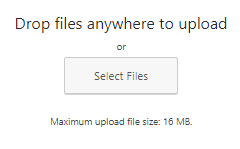
This displays the Open window
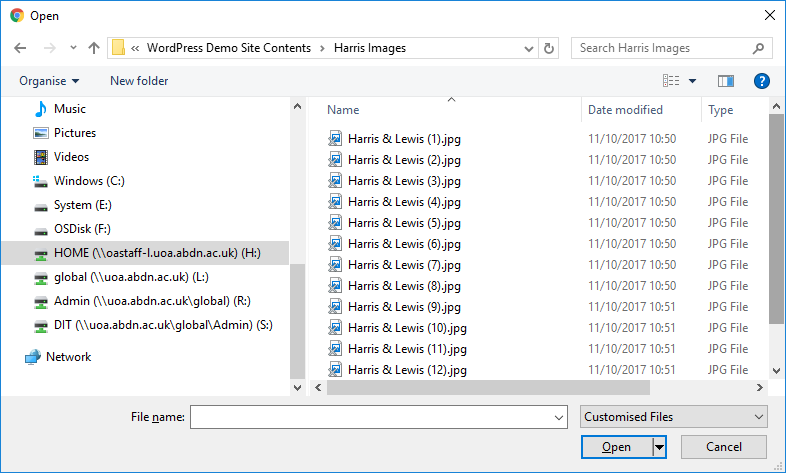
- Locate and select the required image
- Click the Open button
A tick and blue border appears around the selected image
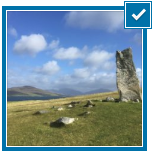
- Repeat this process until you have uploaded/added all of the images required in your gallery
- Click the Select button once you have finished adding images
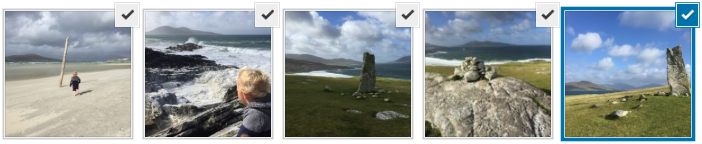
The selected images are added to your module
- Select Theme
- Click Save Draft / Publish / Update to save
Gallery Themes
White Theme
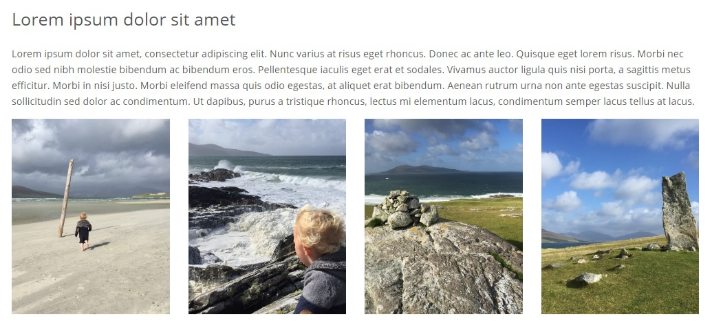
Light Theme
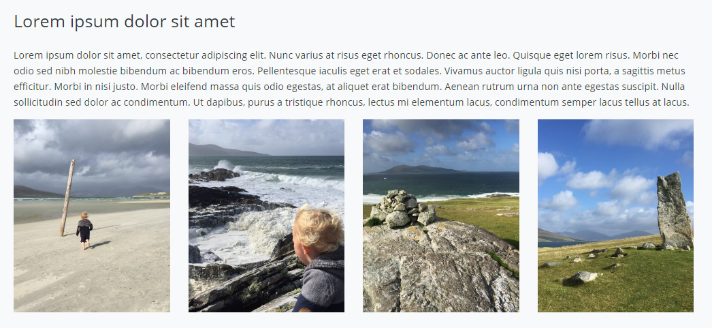
Dark Theme
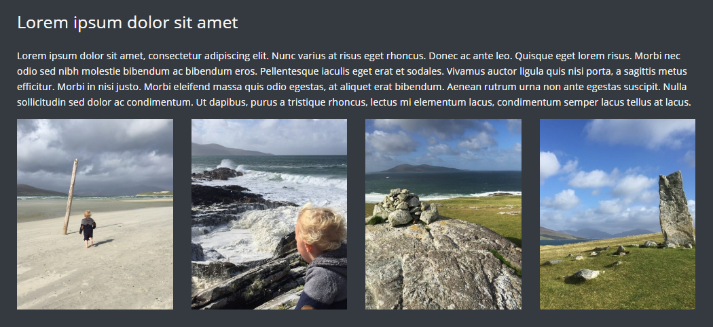
The Gallery Lightbox
Clicking on a gallery image opens the image in a Lightbox:
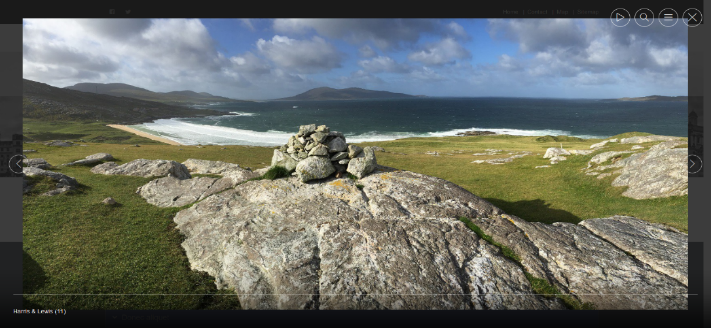
The Lightbox can be used to scroll through the gallery images:
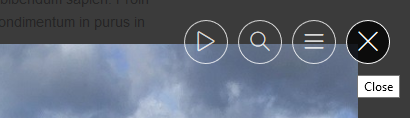
Controls can be used to Start Slideshow, view Full Screen, view Thumbnails (see below), and Close.