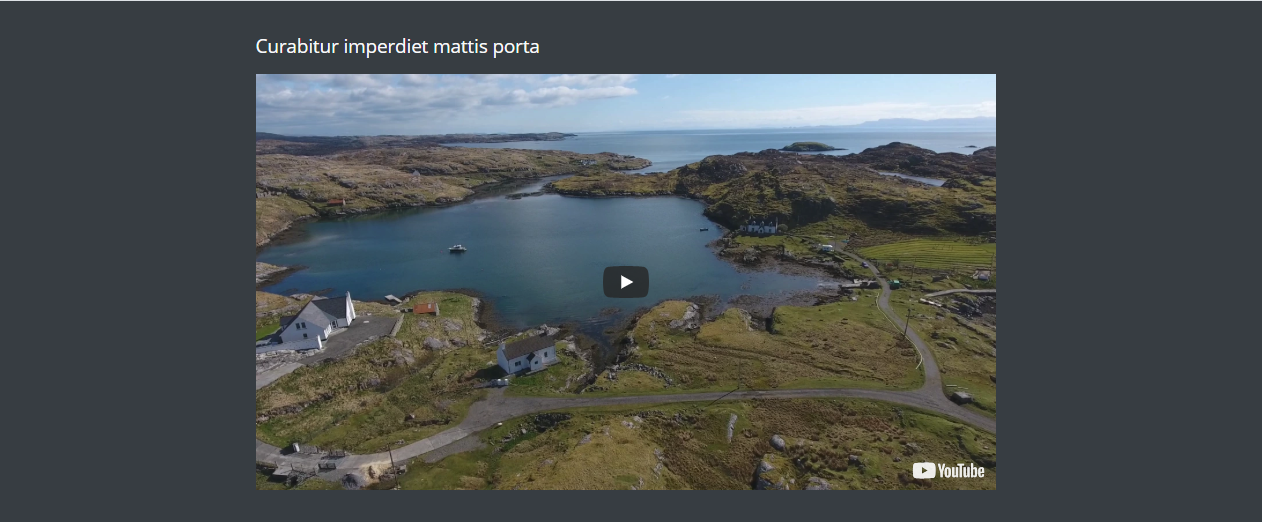- Fields
- About
- Embedded Content Admin
- Adding an Embedded Content Content Module
- Embedded Content Themes
- Embedded Content Example
Fields
The following fields are used in the Embedded Content content module:
Fields marked * are compulsory.
| Field | Action | Option / Content |
| Status * | Select | Published / Unpublished |
| Title | Enter | Optional module title |
| Content * | Enter | Required embed code |
| Theme * | Select | White / Light / Dark |
About
The Embedded Content module provides a means to embed content from the likes of YouTube, Vimeo, Gecko Forms etc. i.e. YouTube embed code:
<iframe width=”560″ height=”315″ src=”https://www.youtube.com/embed/4vVp_MAC8vk?rel=0&controls=0″ frameborder=”0″ allow=”autoplay; encrypted-media” allowfullscreen></iframe>
Embedded Content Admin
The Embedded Content Content Module appears as follows when added:
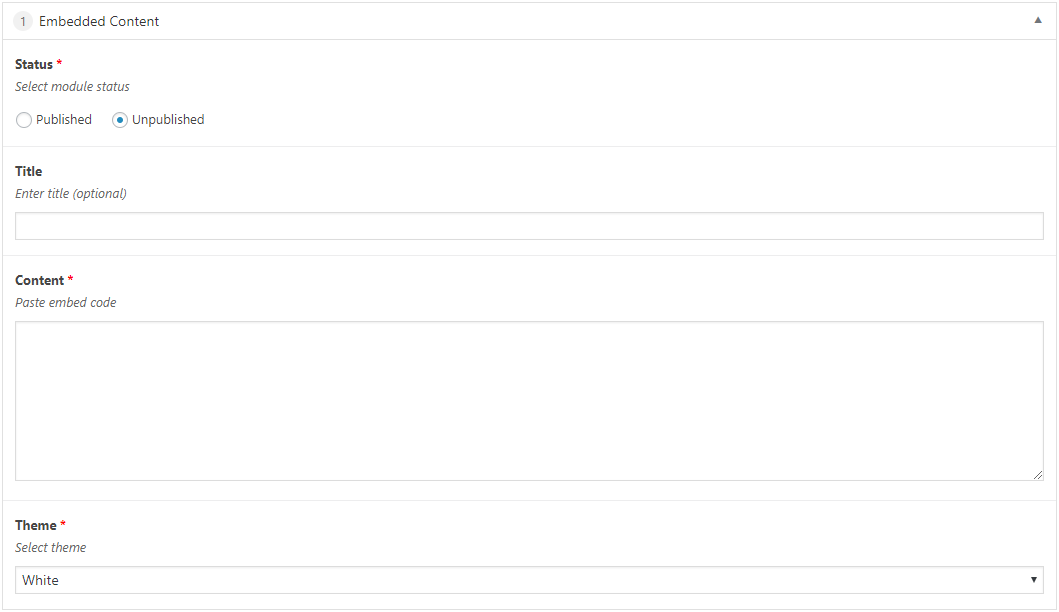
Adding an Embedded Content Content Module
- Open the Page / Post on which you wish the Content Module to appear
- Click the Add Module button
- Select Embedded Content
- Select the required Status
- Enter Title (optional)
- Visit the site containing the content that you wish to embed i.e. YouTube https://www.youtube.com/watch?v=4vVp_MAC8vk
- Click SHARE
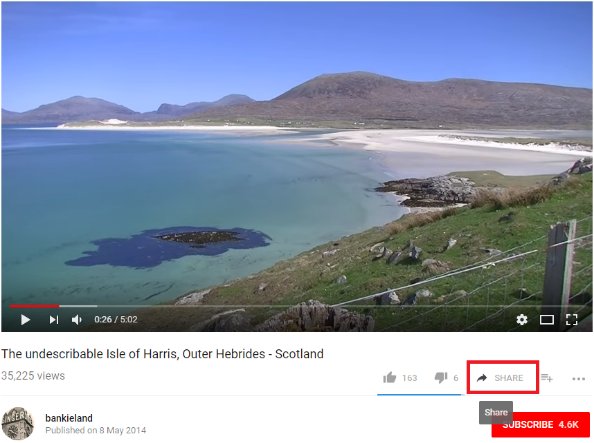
- Click EMBED
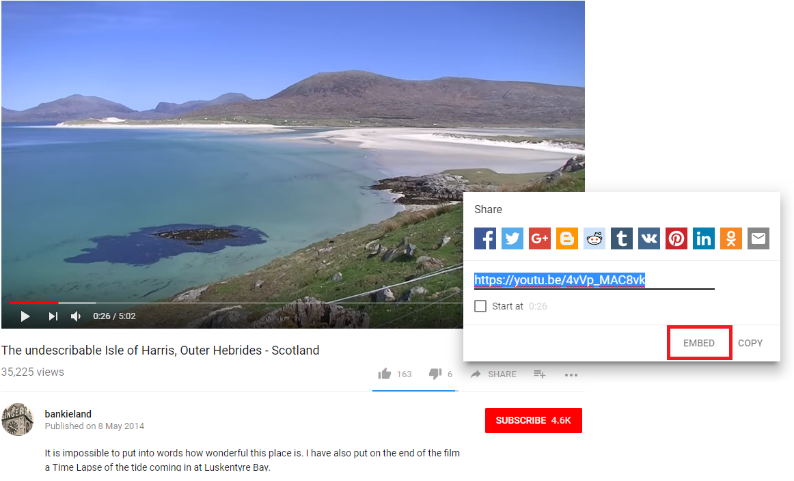
Note that the Share window may appear differently if you are signed in:
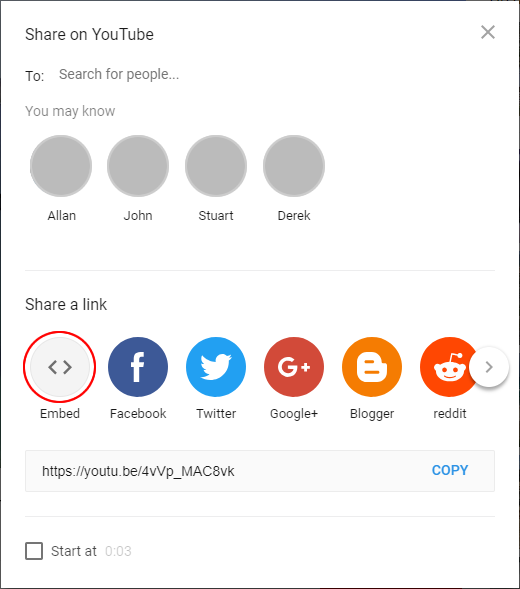
- Adjust the EMBED OPTIONS as required i.e. deselect Show suggested videos when the video finishes
- Select the embed code
- Click COPY
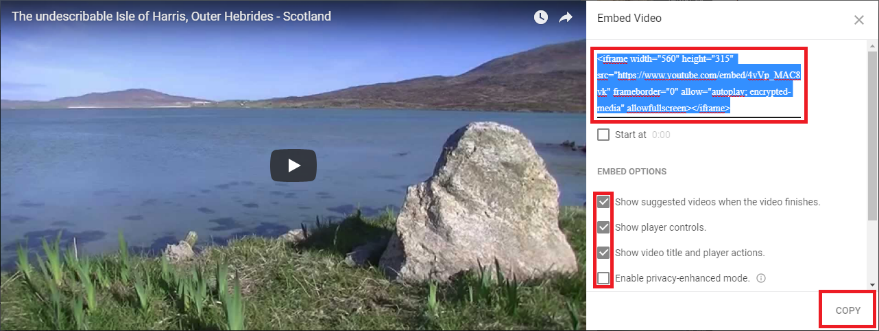
- Return to your Embedded Content module
- Paste embed code into Content
- Select Theme
- Click Save Draft / Publish / Update to save
Embedded Content Themes
White Theme
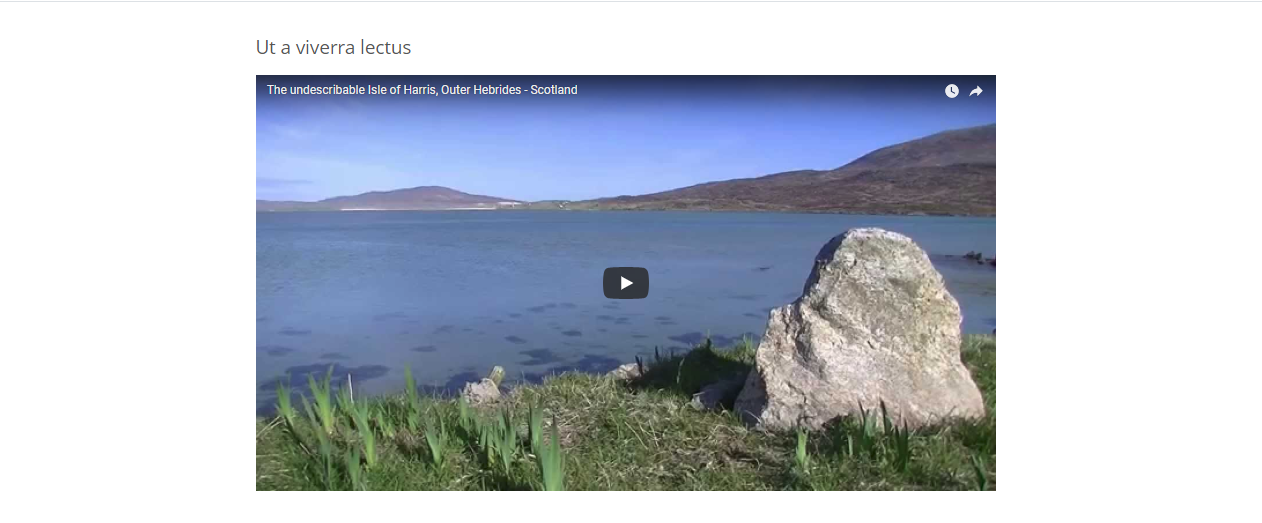
Light Theme
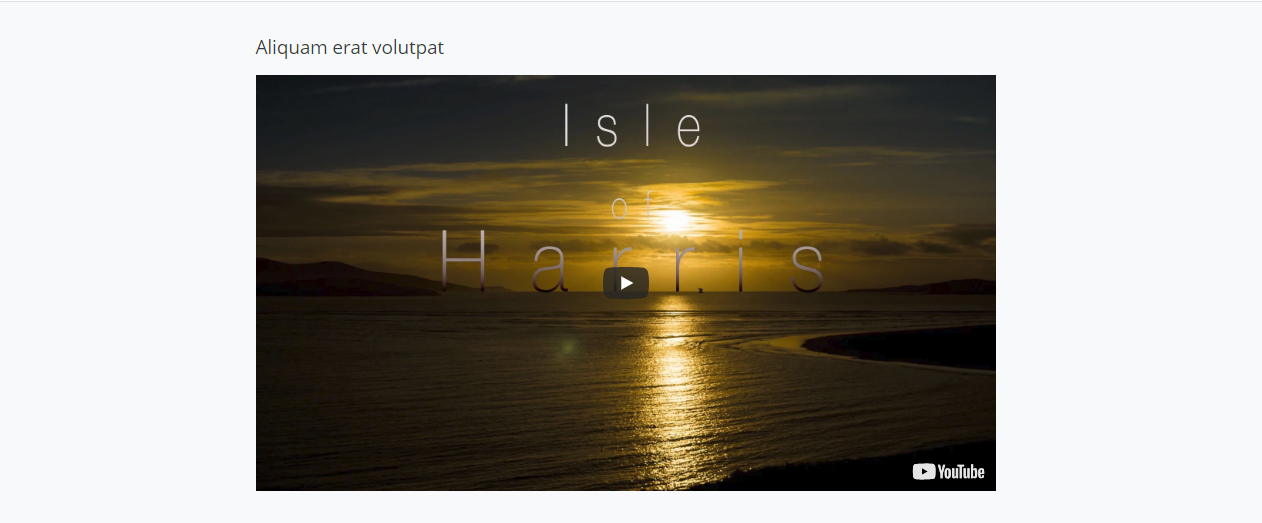
Dark Theme