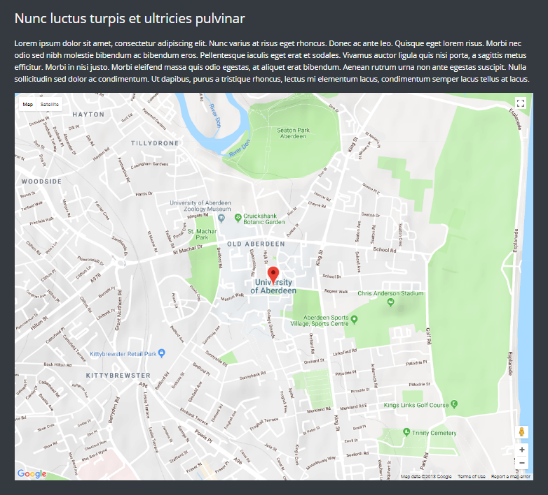Fields
The following fields are used in the Map content module:
Fields marked * are compulsory.
| Field | Action | Option / Content |
| Status * | Select | Published / Unpublished |
| Title | Enter | Optional module title |
| Description | Enter | Optional map description |
| Map Pins * | Add | Add 1+ map pins |
| Pin Location * | Enter | Enter address to add Pin Location |
| Content | Enter | Optional content to add to Map Pin |
| Theme * | Select | White / Light / Dark |
About
The Map module provides the means to add a Googlemap, complete with one or more map pins, with optional addition information for each of the pins if required.
Map Admin
The Map Content Module appears as follows when added:
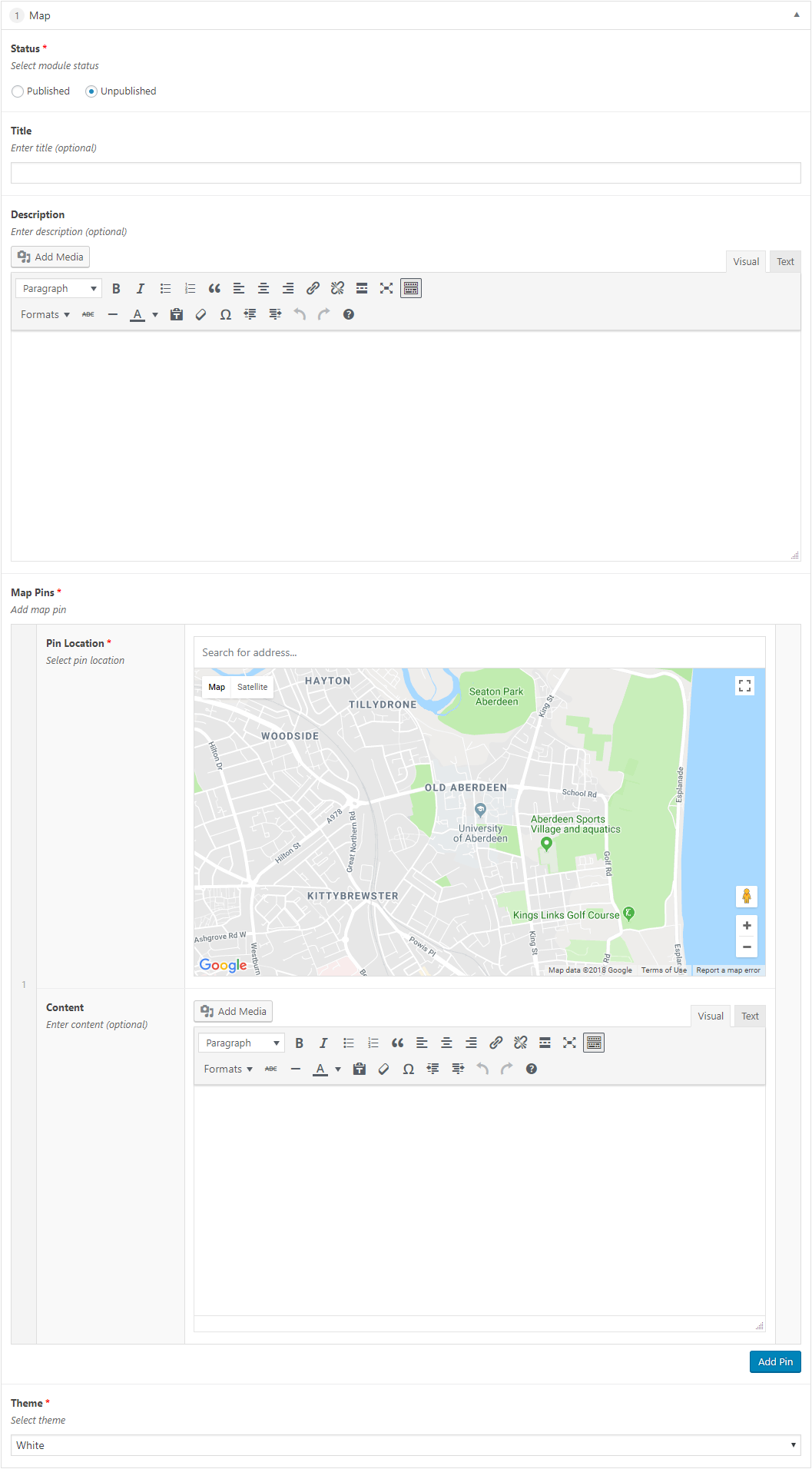
Adding a Map Content Module
- Open the Page / Post on which you wish the Content Module to appear
- Click the Add Module button
- Select Map
- Select the required Status
- Enter Title (optional)
- Enter Description (optional)
- Enter an address for Pin Location
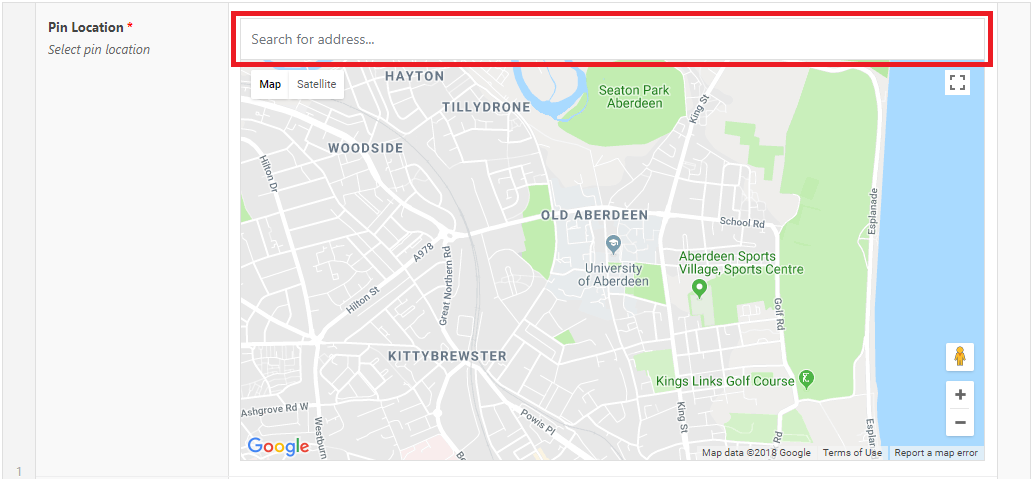
The Googlemap will attempt to find the location:

- Click the location to select it
This adds a Map Pin to the map:
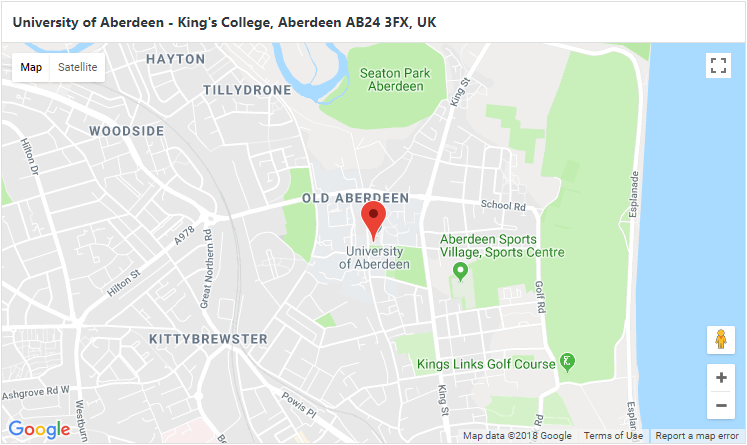
- Alternatively, click and drag the map to the desired location and then click on the map on the position where the Map Pin is required
- Enter Content (optional) for the Map Pin
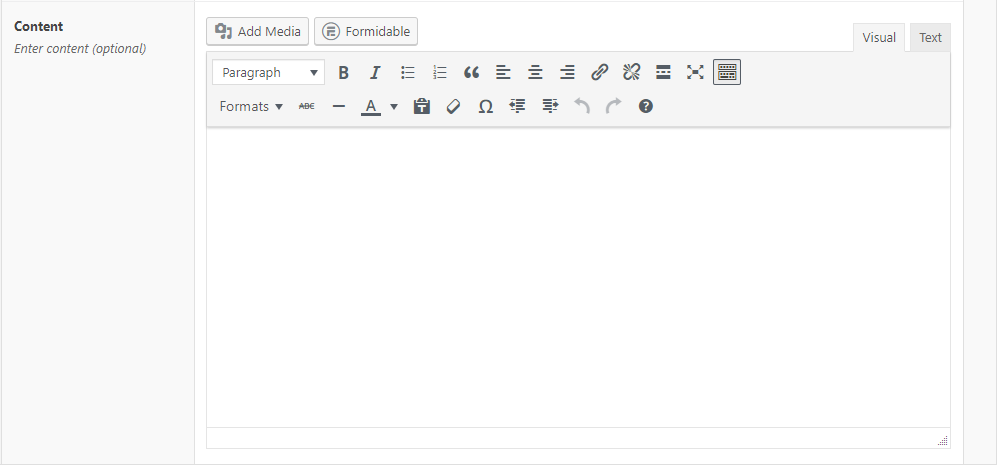
The example below illustrates Content with a right-aligned image:
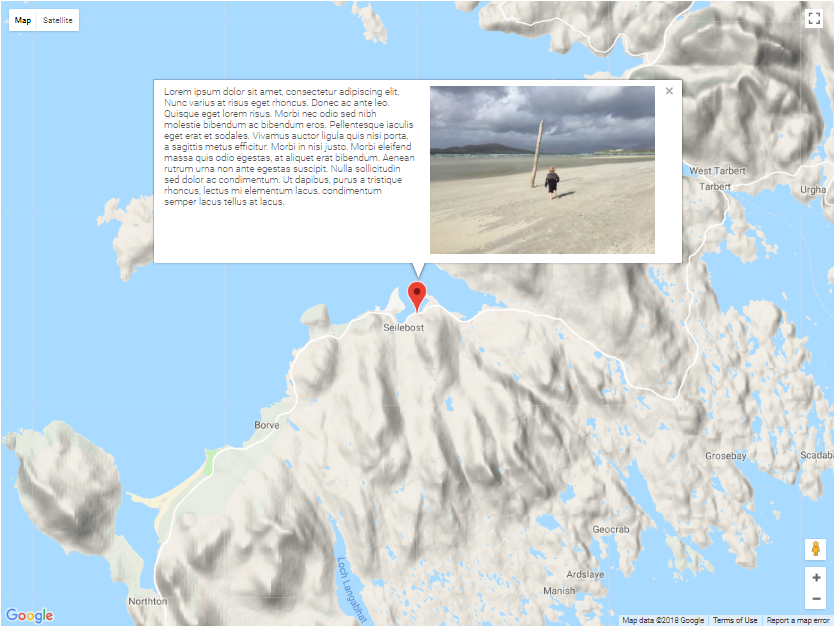
The example below illustrates Content with an address:
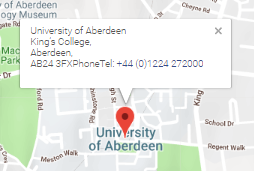
- Click the Add Pin button to add subsequent map pins, entering a Pin Location and optional Content for each map pin added
- Select Theme
- Click Save Draft / Publish / Update to save
Map Themes
White Theme
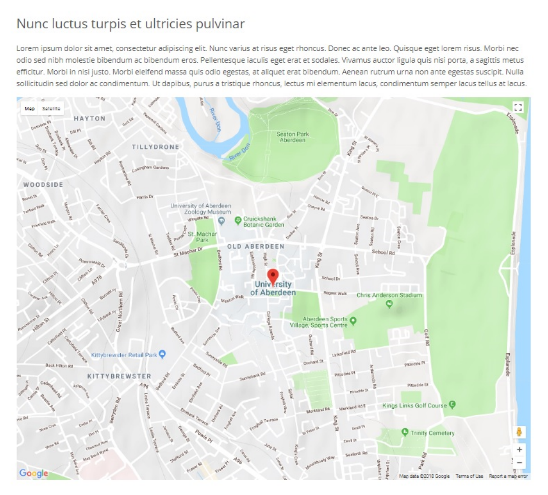
Light Theme
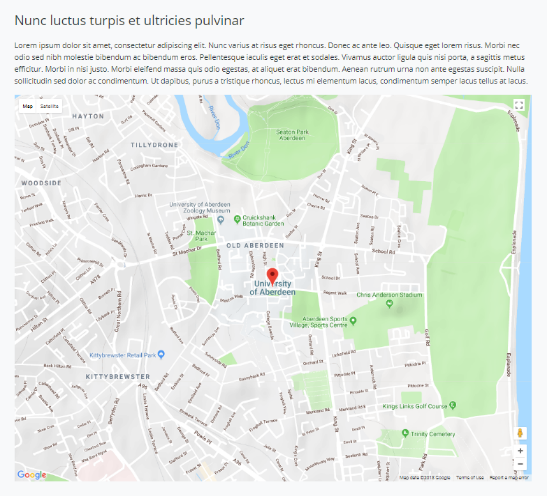
Dark Theme