Each module header also contains three controls:
- Add layout
- Remove layout
- Click to toggle
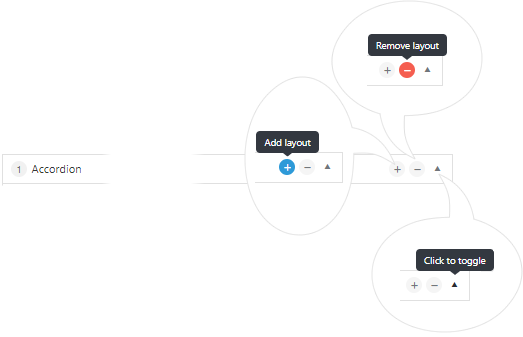
Add Layout
- Click Add layout to display available Content Modules
- Select the required Content Module
The selected Content Module will be added directly above the current Content Module
- Alternatively, click anywhere else on the page to cancel Add layout
Remove Layout
- Click Remove layout to remove the current Content Module
You will be prompted to confirm that you wish to remove the content module.
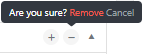
Note that there is *** no way to retrieve a deleted content module ***
- Click Remove to confirm the removal of the content module
Note that you can quickly double-click on the ![]() if you are absolutely sure that you wish to delete the content module
if you are absolutely sure that you wish to delete the content module
- Alternatively, click anywhere else on the page to cancel Remove layout
Click to Toggle
As the number of Content Modules in use on a page mounts up, you may find that you need to scroll more and more. Content Modules that are not being edited can be toggled so that the fields do not show.
- Click the upwards facing Click to toggle arrow
 to hide the fields for a content module
to hide the fields for a content module - Click the downwards facing Click to toggle arrow
 to show the fields for a content module
to show the fields for a content module
